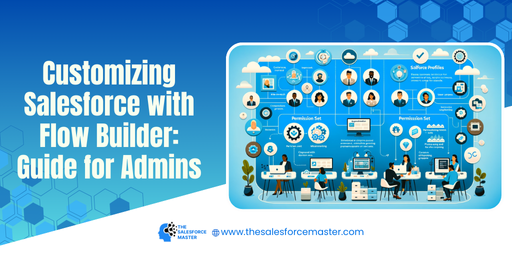
Customizing Salesforce with Flow Builder: A Guide for Admins
Salesforce Flow Builder is a powerful tool designed to enable Salesforce Admins to create automation processes with ease, without needing extensive coding knowledge. This guide covers the essentials of Flow Builder, offering you a roadmap to use this tool effectively for customizing workflows in Salesforce.
Getting Started with Flow Builder
Before diving into Flow Builder, ensure you have access to the necessary permissions in your Salesforce Login. Salesforce Flow Builder is available to all Admins, giving you the flexibility to streamline processes and make them more efficient. This includes automating tasks, guiding users through specific actions, and ensuring consistent customer engagement through seamless workflows.
- Access Salesforce Login: Log in and navigate to Setup. In the Quick Find box, type “Flows” to access the Flow Builder.
- Types of Flows: Salesforce Flow Builder provides various flow types like Screen Flows, Scheduled Flows, and Record-Triggered Flows. Each serves specific automation requirements.
- Creating Custom Flows: Once inside Flow Builder, you can create custom flows by selecting the flow type that best fits your business needs.
With Flow Builder, Salesforce Admins can boost user engagement, drive efficiency, and maintain control over complex processes without coding. Transitioning from manual to automated workflows can help transform data handling and improve customer experience.

Designing Effective Flows for Optimized Performance
Flow Builder’s graphical interface allows you to design processes visually, making it easier to track steps and logic. For Admins focusing on Salesforce Marketer strategies, customizing flows can directly impact campaign management, lead nurturing, and customer retention processes.
- Define Objectives: Clarify what each flow aims to achieve—whether it’s a streamlined sales process, automated notifications, or customized customer journey paths.
- Use Decision Elements: Decision elements help guide users based on conditions. For instance, you can direct users based on lead scoring or specific data fields.
- Integrate Data Elements: Utilize data elements to access and manipulate data. This can include reading or writing data, updating records, and more.
- Maintain Efficiency with Fault Paths: Implementing fault paths for error handling is crucial for reliability, ensuring users are guided smoothly through the intended actions even when errors occur.
With each step, Flow Builder supports Salesforce Admins in aligning with their data architecture strategies, promoting data governance, and enabling an intuitive customer journey. Effective flow design ensures smoother transitions and promotes Salesforce performance optimization.
Advanced Flow Tips for Enhanced Customization
After you have the basics in place, delve into advanced customization strategies. Admins can refine flows for highly specific outcomes by incorporating complex logic, variables, and integration options. This section shares some advanced practices to help Admins harness the full power of Flow Builder for Salesforce optimization.
- Optimize Flow Efficiency: Use sub-flows to reduce redundancy, which keeps the primary flow simpler and easier to manage.
- Integrate with External Systems: Salesforce offers APIs to integrate Flow Builder with external systems, allowing for greater customization and data consistency across platforms. This is particularly useful for large organizations aiming to unify data from multiple sources.
- Utilize Debugging Tools: Salesforce provides debugging options within Flow Builder, enabling Admins to simulate processes, identify potential issues, and refine the flow accordingly.
- Use Variables and Resources: Storing values as variables enhances flexibility, especially for flows with conditional logic. These can include record IDs, text strings, and number values, which you can leverage to maintain smooth automation.
Through these advanced customization techniques, Salesforce Admins can drive higher engagement by tailoring user interactions, increasing retention through personalized flows, and optimizing marketing processes with Salesforce Marketer in mind.
Conclusion
Salesforce Flow Builder empowers Admins to create and customize workflows without programming knowledge. By understanding the types of flows, using design best practices, and employing advanced customization, Admins can deliver seamless, data-driven processes that align with the company’s strategic goals. This guide provides the foundation needed to get started, but Flow Builder’s possibilities are virtually limitless.
Remember to access Salesforce Login to begin building your flow processes. By integrating these elements effectively, you can transform Salesforce into a powerful tool for customer engagement and process efficiency.


