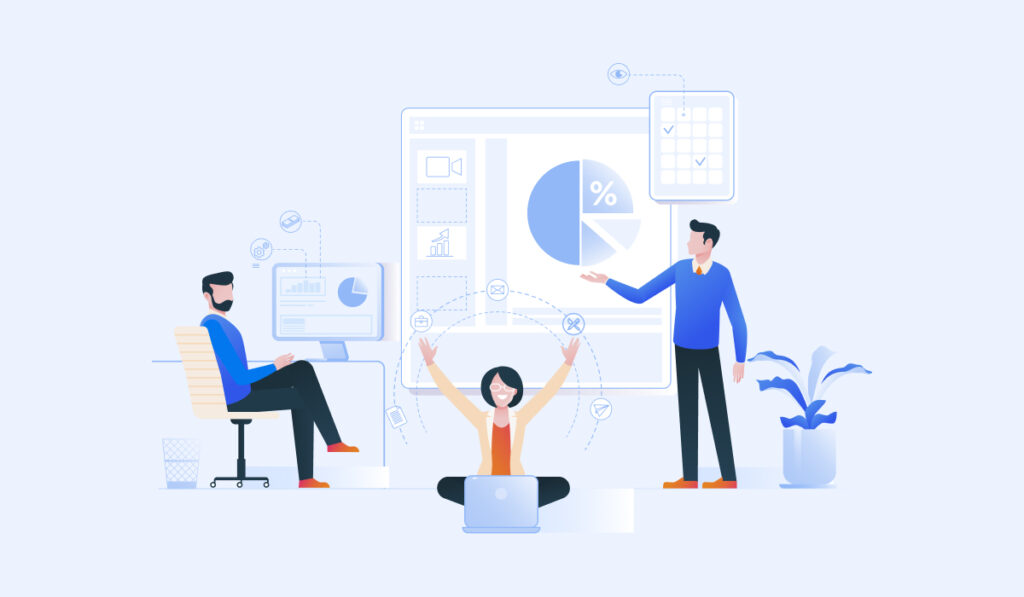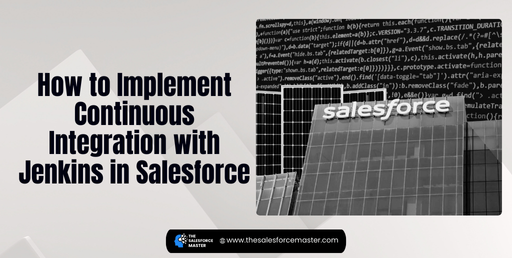
How to Implement Continuous Integration with Jenkins in Salesforce
Continuous Integration (CI) is a key practice for successful software development. Implementing CI in Salesforce can enhance your deployment process. This article will guide you through integrating Jenkins with Salesforce. By following these steps, you can automate your builds, improve code quality, and ensure faster releases.
What is Jenkins?
Jenkins is an open-source automation server widely used for CI and Continuous Delivery (CD). It allows developers to build, test, and deploy applications automatically. By using Jenkins with Salesforce, you can streamline your development workflow. The integration supports version control and ensures that all code changes are validated before deployment.
Key Benefits of Using Jenkins for Salesforce CI
- Automation: Automate builds, tests, and deployments. This reduces manual effort and errors.
- Faster Feedback: Receive immediate feedback on code changes. This allows for quick adjustments.
- Improved Quality: Integrate automated testing to ensure high-quality code. This minimizes bugs and enhances user satisfaction.
- Scalability: Easily manage multiple projects and environments. Jenkins can handle various Salesforce orgs and configurations.
Setting Up Jenkins for Salesforce
Follow these steps to set up Jenkins for your Salesforce CI process.
Step 1: Install Jenkins
Begin by installing Jenkins on your server or local machine. You can download it from the official Jenkins website. Follow the installation instructions based on your operating system. Once installed, access Jenkins through your web browser using the URL http://localhost:8080.
Step 2: Configure Salesforce Login
To connect Jenkins with Salesforce, configure the Salesforce login credentials. This process requires a connected app in Salesforce. Follow these steps:
- Create a Connected App:
- In Salesforce, navigate to Setup > Apps > App Manager.
- Click on New Connected App.
- Fill in the required fields, such as name and email. Enable OAuth settings and add the necessary scopes, like full access.
- Generate Consumer Key and Secret:
- After saving, you will receive a Consumer Key and Consumer Secret.
- Store these credentials securely; they will be used in Jenkins.
- Install Salesforce Plugin in Jenkins:
- In Jenkins, go to Manage Jenkins > Manage Plugins.
- Search for the Salesforce plugin and install it.
- This plugin enables the integration of Salesforce with Jenkins.
Step 3: Create a Jenkins Job
Now that Jenkins is set up, create a job for your Salesforce project. Follow these steps:
- Create a New Job:
- Click on New Item in Jenkins.
- Choose Freestyle project and name it according to your Salesforce project.
- Configure Source Code Management:
- Under the job configuration, select Source Code Management.
- Choose Git or Subversion, depending on your version control system.
- Provide the repository URL and credentials.
- Add Build Triggers:
- Enable build triggers to automate the process. You can use options like Poll SCM or Build periodically.
- For example, set a cron schedule to trigger the build at regular intervals.
- Define Build Steps:
- Add build steps to execute Salesforce commands. Use the command-line interface (CLI) or the Salesforce Ant Migration Tool.
- Specify the commands required for deployment, such as deploying metadata or running tests.
Step 4: Run Your Job
Once the job is configured, save it and run the build. Jenkins will execute the steps defined in your job configuration. Monitor the console output for any errors or issues. If successful, Jenkins will deploy the changes to your Salesforce org.
Best Practices for Salesforce CI with Jenkins
To maximize the benefits of CI in Salesforce, consider the following best practices:
- Regular Testing: Run automated tests frequently to catch issues early. This improves code quality and stability.
- Environment Management: Use separate environments for development, testing, and production. This helps isolate issues and reduces risk during deployment.
- Version Control: Keep all code in version control. This practice ensures that you can track changes and revert if necessary.
- Use Salesforce Marketer Features: Leverage Salesforce Marketer capabilities to improve user engagement. Integrating these features into your CI process can enhance customer interactions and satisfaction.
Conclusion
Implementing Continuous Integration with Jenkins in Salesforce streamlines your development process. By automating builds and tests, you can improve code quality and accelerate deployment. Remember to set up your Salesforce login properly and follow best practices for effective CI. With these steps, your team can achieve a more efficient development workflow, ultimately enhancing user satisfaction and business success.
Adopting CI not only benefits your development team but also improves customer experiences. As you implement these practices, consider how to leverage Salesforce’s marketing tools. Doing so can create a more engaging experience for your customers, leading to better outcomes for your business.