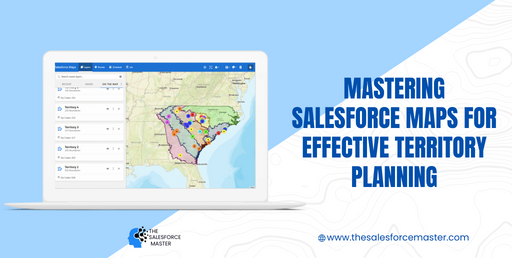
Sales operations teams and sales management often express frustration about the tedious nature of planning sales territories, also known as “patches.” Regardless of the specific approach used in your organization, one constant is the reliance on Salesforce data. Decisions made during the planning process, such as assigning account owners and opportunity owners, need to be reflected in Salesforce.
This article will delve into empowering operations teams to evaluate and enhance their end-to-end planning processes directly within the Salesforce platform.
What is a Map in Salesforce?
A Salesforce Map serves as a dynamic visualization tool, offering a comprehensive perspective on your business data. This feature enables users to analyze data within a geographical framework, facilitating the identification of trends, patterns, and opportunities. Picture having a unified map displaying customer locations, sales territories, or service areas.
Salesforce Maps serve as a valuable resource for various tasks, extending beyond mere visualization. By providing a holistic overview of your data, these maps empower users to make informed decisions. Whether it’s pinpointing areas of underperformance, optimizing field service technician schedules, or enhancing event planning, Salesforce Maps transforms data into a visually intuitive format that facilitates understanding and actionable insights.
Features of a Map in Salesforce
Effective mapping is crucial for businesses, and Salesforce recognizes its significance by providing a range of features to facilitate map creation and management. These tools empower users to visualize data seamlessly, aiding in informed decision-making. Here are some noteworthy features of Salesforce Maps:
1. Customizing Maps:
Salesforce offers various customization options for maps, empowering users to tailor them to their specific needs. Markers’ color and size, labels, descriptions, and even custom images can be modified to create maps that align with individual preferences. Furthermore, users can incorporate filters, streamlining the focus on pertinent data and facilitating more informed decision-making. Administrators have the flexibility to configure features such as Button Sets, Folder sharing, Location accuracy, and more.
2. Creating Layers:
Salesforce offers users the capability to generate layers within their maps, providing an effective means of structuring and presenting data. Layers prove invaluable for organizing diverse data types, including customers, sales, or locations. This facilitates swift transitions between various data categories, enabling a more profound comprehension of the overall data landscape. Additionally, users can establish layers corresponding to distinct time periods, empowering them to compare data across different intervals and discern trends.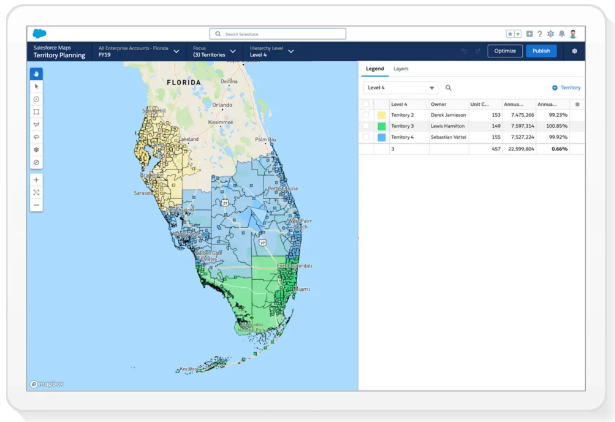
3. Using Geocoding:
Salesforce Maps offers a robust geocoding feature, enabling users to transform addresses into geographic coordinates. This functionality simplifies the process of pinpointing locations on a map. By visualizing data related to specific places like customers or stores, users can gain a clearer understanding. Additionally, geocoding facilitates the calculation of distances between two points, providing a convenient means for users to swiftly measure the distance separating two locations.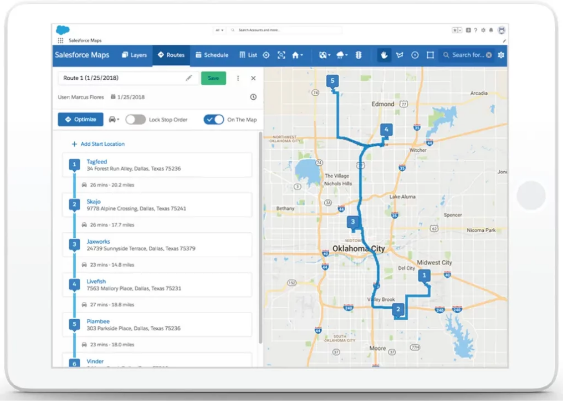
4. Data Analysis:
Salesforce Maps provides users with the ability to analyze their data in diverse ways. For instance, the use of heat maps facilitates the swift identification of areas exhibiting high concentrations of data, simplifying the detection of trends and patterns. Users can also leverage charts and graphs to enhance the clarity of data visualization, aiding in the easy identification of correlations between variables and fostering a deeper comprehension of the data.
5. Collaborative Features:
Salesforce Maps is equipped with collaborative functionalities. Sharing the data from the map enables others to access and make modifications, promoting collaboration on projects by ensuring a uniform information base for everyone involved. Additionally, users can leave comments on maps, streamlining discussions around the data and facilitating the easy solicitation of feedback and input from team members.
6. Real-time Location Tracking:
Live Tracking functionality allows users to drop a pin on a map for monitoring the real-time locations of delivery drivers, technicians, and assets within the organization. Comparable to the way location sharing works in ride-sharing apps, Salesforce Maps Live Tracking extends this capability on a larger scale, enabling organizations with multiple assets to effectively track and log driver locations and activities.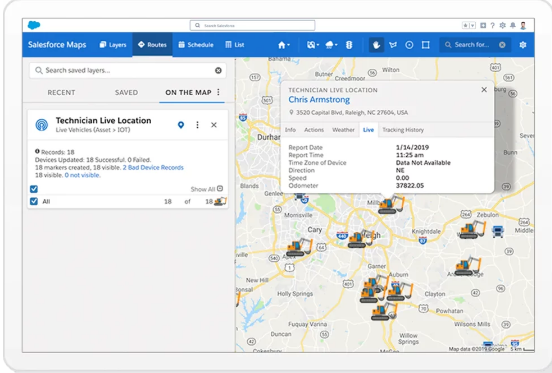
How to Use Maps in Salesforce?
Leveraging maps within Salesforce proves to be a valuable resource for users, enabling them to effectively visualize data, monitor customer locations, and enhance sales territory management. While navigating through Salesforce CRM may seem daunting, the process of integrating mapping is straightforward and efficient. The following steps will guide you in seamlessly incorporating maps into your Salesforce CRM, encompassing the setup of mapping software and tailoring the map to align with your specific requirements. By adhering to these steps, you can swiftly establish, personalize, include, and distribute maps within your Salesforce CRM.
1. Salesforce Maps Setup Guide:
Here’s a step-by-step process for setting up Salesforce Maps:
A. Access the Salesforce AppExchange: Log in to your Salesforce account and visit the AppExchange. Locate Salesforce Maps and make the purchase.
B. Follow Installation Instructions: After acquiring Salesforce Maps, follow the provided instructions for seamless installation. These instructions guide you through adding Salesforce Maps to your Salesforce instance.
C. Configure for Use: Post-installation, your sales team needs to configure the Salesforce Maps application for optimal use. This involves setting up necessary fields, creating suitable map views, and adjusting settings. Salesforce offers a detailed video series for a smooth initial configuration setup.
D. Synchronize Data: If you’re using an alternative mapping tool, ensure it integrates seamlessly with Salesforce to maintain clean and consistent sales data across both platforms.
E. Assign Permissions: Use the Salesforce setup menu to assign permissions to users utilizing Salesforce Maps. Only grant access to necessary users and allocate Maps permission set licenses, establishing required permission set groups for various user types like Salesforce, Service, Marketing, etc.
F. Let the Journey Begin: With the aforementioned steps completed, your sales team can leverage Salesforce Maps to visualize and analyze data geographically. This empowers them to streamline sales activities and uncover hidden patterns, trends, and opportunities, ultimately driving success. This robust tool can be a game-changer for your sales team.
2. Personalizing Salesforce Maps:
Once you’ve completed the initial setup of Salesforce Maps, the next step is to tailor the Map to meet the specific requirements of your sales team. This involves incorporating layers such as roads, buildings, and points of interest, and fine-tuning each layer’s colors and labels. Additionally, you can introduce custom markers and labels to highlight crucial locations or points of interest. Once the Map reflects your preferences, you can begin inputting data. Here are some guidelines on how to personalize the Map:
A. Adjust the Map View: Start by modifying the map view to showcase various data sets and map layers. Click the “Change Map View” button located in the top-right corner of the Map to initiate this adjustment.
B. Select Appropriate Colors: Customize the colors on the Map to ensure clarity and avoid clashes. Click the “Change Colors” button in the top-right corner to choose colors that are easily distinguishable.
C. Add or Remove Map Layers: Further customization can be achieved by adding or removing map layers. Use the “Add Layer” button in the top-right corner to introduce additional layers. To remove a layer, hover over it and click the “x” that appears.
These steps will help tailor Salesforce Maps to the unique needs of your sales team, providing a more effective and visually appealing tool for managing and analyzing data.
3. Adding the Data and Sharing the Map:
After customizing the map, proceed to incorporate data by selecting the “Add Data” button located in the top-right corner of the map interface. Salesforce offers a diverse range of datasets that can be integrated into the map, such as accounts, leads, contacts, and opportunities.
Once the data has been added, it is crucial to disseminate the map among the sales team. The mapping software facilitates sharing by allowing you to distribute the map through email or social media channels.
Furthermore, you have the option to embed the map into a website or blog post, enabling others to view it seamlessly without the need for software downloads or installations. This ensures easy sharing of your map with anyone who requires access, thanks to these versatile features.
Benefits of Using Map in Salesforce:
Salesforce’s capacity to integrate with maps stands out as a highly valuable feature. Maps within Salesforce provide a powerful tool for visualizing customer data, monitoring sales territories, and streamlining route optimization for field sales teams. Utilizing maps in Salesforce offers numerous advantages, with some of the key benefits including:
1. Efficient Territory Planning:
Sales managers can bid farewell to the uncertainty of territory planning with Salesforce Maps. The capability to assign sales representatives to specific territories and optimize resource allocation is now within easy reach. Visualizing data on a map enables managers to pinpoint areas where additional sales reps may be required to maximize sales potential. Leveraging geolocation data ensures an equitable distribution of territories, leaving no area untapped. Territory planning transforms from a speculative exercise into a strategic approach to achieving success.
2. Advanced-Data Insights:
Salesforce Maps offers users advanced data insights, facilitating more informed decision-making. Viewing data in a geographical context opens up new perspectives that were previously unavailable. Consequently, users can make well-informed decisions regarding resource allocation, product focus, and market targeting based on these deeper insights. With Salesforce Maps, the possibilities are endless for data-driven decision-making.
3. Elevated Customer Experience:
Salesforce Maps contributes to an enhanced customer experience by delivering personalized content and recommendations. The ability to segment customers based on their location and profile data allows for the creation of targeted content that aligns with their needs. This personalized approach results in increased customer satisfaction and higher sales.
4. Heightened Sales Productivity:
Sales reps can work smarter, not harder, with Salesforce Maps. Swiftly identifying potential customers and plotting the most efficient route to their location conserves valuable time and effort. Moreover, leveraging geolocation data enables reps to plan their day effectively, maximizing their time. By working smarter with Salesforce Maps, sales reps can enhance their efficiency and close more deals.
5. Strategic Decision-Making:
Salesforce Maps empower users to make better-informed decisions, thanks to data visualization that provides a profound understanding of customer trends and needs. The ability to segment customers and target specific markets fosters a strategic approach to driving sales. Users can rely on Salesforce Maps to make well-considered judgments that lead to positive outcomes.
Summary
Enabling sales operations teams to seamlessly handle all planning tasks within Salesforce, encompassing current scenarios and future possibilities, represents a revolutionary advancement in productivity.
Salesforce Maps Territory Planning stands out as the optimal tool for crafting Sales Territories. Whether used in tandem with Enterprise Territory Management, Account Teams, or integrated into a pre-existing custom implementation within your Salesforce instance, it serves as the ultimate assistant for this purpose.


